How to Create Custom Designs with Silhouette Software
Learn how to design unique, personalized projects using Silhouette Software. Easy steps to create and cut your own custom designs like a pro.

When you wish to make your ideas come to real and tangible projects, this is where you should start working with Silhouette software. This software simplifies design and customization. It's perfect for DIY crafters, vinyl cutter users, or 3D printer operators. Silhouette Design Software helps users from start to finish. It guides both beginners and experts in design. This support helps them create detailed projects for home comfort.
Let's go through the main steps to create your designs using the best Silhouette software, including some tips for the work area and Silhouette's online software.
Step 1: Install Silhouette Design Software
Before you start projecting, you should download and install the correct version of Silhouette America's official Silhouette Design Software. They have several editions available - basic (free), designer, designer plus, and business edition - so you can select one according to the necessary features.
How to install:
-
Go to the official website and select your operating system (Windows or MAC).
-
Press the download button underneath the correct edition.
-
After it is downloaded, please open the file and install it.
Pro Tip: Once installed, there is no use not checking for an update to verify that the version of the software being used in Silhouette is the best.
Step 2: Groundbreaking of Your First Project
You should now open the program and begin your first project in Silhouette Design Software after its installation. The user-friendly panel would make navigation very convenient, including for a new user.
See how to start a new design:
-
Launch the software and opt to create a new project on the main screen.
-
Choose your cutting machine brand and model, like Cameo or Silhouette Portrait. This ensures your design settings match your hardware.
-
Set your page size, orientation (landscape or portrait), and cutting mat up, should you wish to use one.
-
Press the toolbar to begin drawing shapes, text, or images in the design area.
The software has a simple, minimal interface. This simplifies the processes of moving, dropping, alone, and changing the size of objects. Whatever you need to make vinyl images, adhesive plates, or paper crafts, the best Silhouette software can fit your requirements.
You can also enable the online version of the Silhouette software, in case you would prefer to store your work in the cloud and work on multiple devices.
Step 3: Personalizing Your Design With Tools
Once you notice your project, it is time to be creative with the set of tools that Silhouette Design Software proposes. Such devices will enable you to personalize your work.
Key tools in Silhouette software:
|
Tool Name |
What It Does |
|
Drawing Tools |
Create shapes, lines, and freehand sketches. |
|
Text Tool |
Add text in any font installed on your computer. |
|
Fill Color Tool |
Apply solid colors, gradients, or patterns to your objects. |
|
Offset Tool |
Add an outline or shadow effect around shapes and text. |
|
Weld Tool |
Combine overlapping shapes into one single object. |
|
Trace Tool |
Convert images into cut-ready outlines. |
|
Replicate Tool |
Duplicate your objects quickly and evenly. |
All of these tools integrate perfectly if you are working on the desktop app or Silhouette's online software. Distinct icons and a straightforward layout provide an opportunity to test new features even in case you are not a design genius.
Tips: Experiment until your design looks just right by making use of the best Silhouette software that enables you to undo any given movement.
Once satisfied with the initial design, you can proceed with details using layers, alignment features, and grouping settings to have everything tidy.
Step 4: Making Your Design Ready to Be Cut or Printed

Once you have completed your design, the next thing would be to prepare your design to cut or print. This will make the results come out clean and precise in the case of cutting vinyl, cardboard, or even print files that can be used in the 3D printers.
Here are the instructions:
Check the cutting settings
Within the design software of the Silhouette, go to the "Submit" tab. This is where you can make adjustments to the cutting configuration, depending on the material you are working with. Select the appropriate material type (eg vinyl, heat transfer, paper) from the dropdown menu.
Adjust the Depth and Speed of the Blade
Use the recommended settings provided in the software or modify it manually to get additional customization. The best Silhouette software also offers presets for popular materials.
Preview Cut Lines
Check twice which parts of your design are configured to be cut. Red lines indicate that they will be cut. If you need it, you can choose and apply cut or no-cut options for separate sections.
Load Your Material
Place your material on a cutting rug and feed it into the Silhouette machine. Use screen instructions for correct alignment.
Send It to the Machine
When ready, click "Send" and let your Silhouette deal with things.
For printing, particularly with 3D compatible projects, you can export in formats such as SVG or STL and adjust the settings such as layer height, filling, or raft/skirt options on a cutting tool before printing.
Whether you're working on the desktop version or using Silhouette's online software, the preparation work is perfect and consistent for basic handicrafts and also for complex designs and multi-part.
Step 5: Design Saving, Exportation, and Reuse
It is not enough to save your design when you are finished with it, because you can easily reuse and edit it. It just means you wont have to start from scratch. Silhouette Design Software offers versatile economy and export possibilities.
To save a project:
-
Go to file> Save as and name it as desired.
-
Save it in the standard '.Studio3' format if you plan to edit it later
-
You can also choose to save in the library if you prefer to store it in the software library for quick access between devices.
For export:
-
Suppose you are working on advanced versions of the best Silhouette software, such as the Designer or Business edition. Then, you may export your design in the form of SVG, PDF, and JPEG.
-
These exported files are best used in 3D design pipelines or other design environments.
If you are using Silhouette online software, cloud storage allows you to save your designs to your account so that they can be accessed on any internet-enabled device.
Tips to Get the Most Out of Silhouette Software
For the best experience using Silhouette software, the following practical tips will save you time and increase your output:
-
If you are making a beginning, start with basic designs - master the basics before moving on to complex projects.
-
Learn the keyboard shortcuts for faster designing (eg, for reverse action to Ctrl+Z, for Ctrl+G group).
-
Check the underlying library for the pre-existing shapes, patterns, and fonts.
-
Upgrade to a new version of Silhouette Design Software if you need professional features such as SVG output or rhinestone functions.
-
Use cloud syncing in Silhouette online software for platform access.
-
Calibrate your machine from time to time to ensure cutting accuracy.
-
Explore new tricks by joining online tutorials and forums to stay informed.
These simple habits enable you to use the best Silhouette software for your maximum capabilities.
Summing Up
It is simple and efficient to design personalized artworks using Silhouette software. You can use it to do crafts or with 3D print machines. This Silhouette Design Software facilitates the implementation of your creativity. It contains simple features to use and accurate editing tools. Select compatible file types and fine adjustment settings. The best Silhouette software simplifies the design and the impression.
Ready to start designing?
Download the Silhouette software today from the Silhouette America website. Bring your ideas to life easily and accurately.





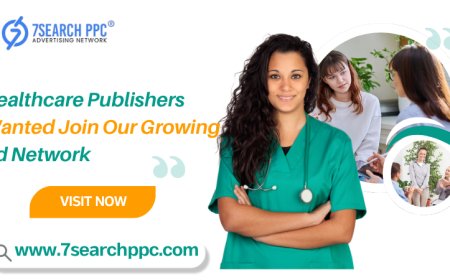









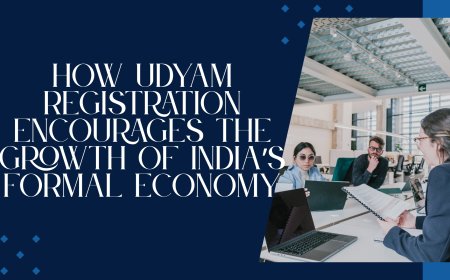


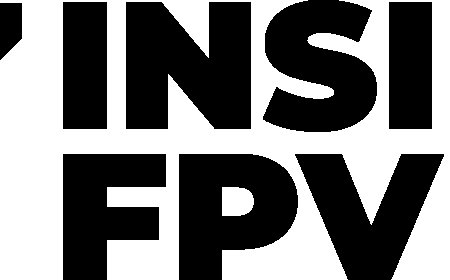
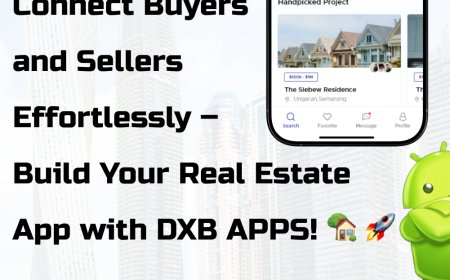
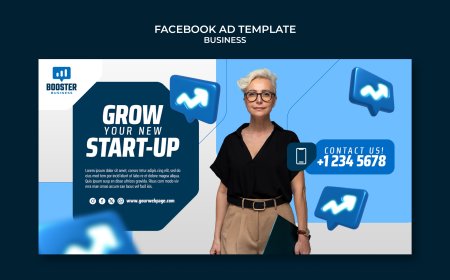
















![Play99 Login & Registration Guide for Indian Users [2025 Update]](https://www.atlantanewsplus.com/uploads/images/202507/image_140x98_6870c1df7bfcd.jpg)