How to Migrate SharePoint Sites Between Tenants Without Breaking Permissions?
Want to migrate SharePoint sites between tenants without losing permissions? A step-by-step guide and best practices for a smooth SharePoint data migration.

Migrating SharePoint sites from one tenant to another can be tricky, especially when you want to keep all your permissions intact. You might be doing this because your company is merging teams, reorganizing, and making other big changes. Whatever the reason, youll want to move the SharePoint data smoothly so that everyone keeps the right access without any issues.
In this guide, well go through the best practices and step-by-step methods to migrate SharePoint sites between tenants with permissions intact. Before starting the SharePoint data migration, it's time to know about SharePoint migration.
Understanding SharePoint Tenant-to-Tenant Migration
Explore all the essential things about SharePoint to SharePoint migration.
-
A SharePoint tenant is a dedicated instance of Microsoft 365 where an organization stores its data, users, and permissions.
-
SharePoint tenant-to-tenant migration means moving SharePoint sites, documents, lists, and associated permissions from one Microsoft 365 environment to another.
-
Transfer permissions include user access levels (Read, Edit, Full Control) and security groups that govern site access.
Why Permissions Matter in SharePoint Migration
Permissions ensure that only authorized users can access specific SharePoint data. If not handled correctly during migration, you may risk:
-
Broken links: You can lose access to any files and sites.
-
Security risks: Unauthorized users access to sensitive data.
-
User frustration: When employees are unable to perform tasks due to permission errors.
Things to know before SharePoint tenant-to-tenant migration without breaking permissions
To ensure a secure SharePoint data migration, follow this step-by-step guide:
Backup Your SharePoint Data
Before starting your migration, always back up your SharePoint data to prevent accidental loss. Export site collections, document libraries, custom lists, and permission structures.
Store backups securely, either in the cloud or on-premises, and verify theyre accessible before proceeding. A solid backup strategy minimizes risks and gives you peace of mind during migration.
Assess Your Current SharePoint Environment
Before migrating, audit your entire SharePoint data. Identify all sites, lists/libraries, and permissions. Select the necessary document user roles, groups, and external sharing settings so that you can easily avoid upcoming issues during SharePoint data migration.
Prepare the Destination Tenant
Set up the new SharePoint tenant properly. Make sure there is enough storage, recreate user accounts, and match SharePoint features (like versioning). Verify that security groups and access levels to initiate a smooth SharePoint tenant-to-tenant migration.
Map SharePoint Users Between Tenants
Since user IDs differ across tenants, youll need to map existing users to the new SharePoint tenant users. Sync or recreate Active Directory (AD) users in the destination tenant, so that all the users, security, groups and permissions match. Double-check that all users retain their correct access levels (Read, Edit, Full Control) to avoid permission issues post-migration.
Migrate SharePoint Content using SharePoint Migration Tool
Now, its time to move your SharePoint data. If using SharePoint Migration Tool (SPMT), log in with admin credentials, select sites/libraries, and configure permission settings. Run a test migration first to check the migration result and catch the issues.
For advanced needs, third-party tools like Kernel Migration for SharePoint can easily initiate a SharePoint Site migration process along with permissions and metadata.
Kernel Migration for SharePoint
This is one of the best migration tool for SharePoint, and it transfers all SharePoint data to another tenant.
-
Easy-to-Use Interface: Simple, intuitive graphical user interface for a hassle-free SharePoint data migration process.
-
Preserves All Data: Moves documents, versions, metadata, and permissions intact.
-
Supports All SharePoint Versions: Works with SharePoint 2010/2013/2016/2019 and SharePoint Online
-
Smart Filters: Migrate only selected content using advanced filtering options.
Validate Permissions Post-Migration
After migration, verify that permissions work correctly. Check if users can access files, security groups are intact, and workflows function as expected. Access different user roles to make sure that there are no broken links or access denials.
Conclusion
Migrating SharePoint sites between tenants without breaking permissions requires careful planning, technical skills, and a lot of time. However, with the advanced Kernel migration for SharePoint tool, everything is easy in just a few steps. By following the steps outlined above, you can migrate SharePoint Sites between Tenants without breaking permissions.
Read more blogs: Atlanta News Plus





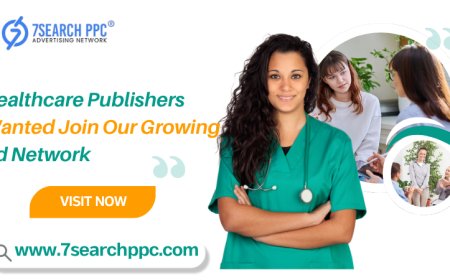









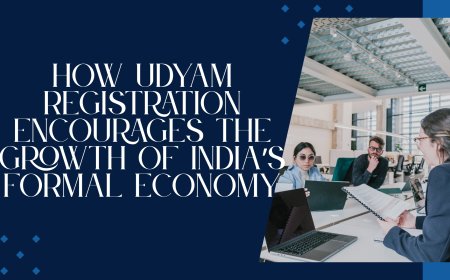


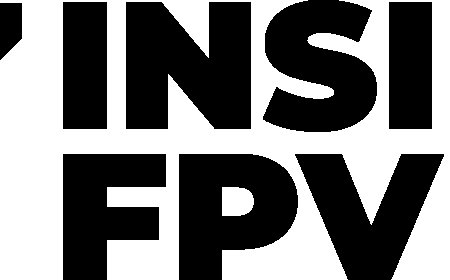
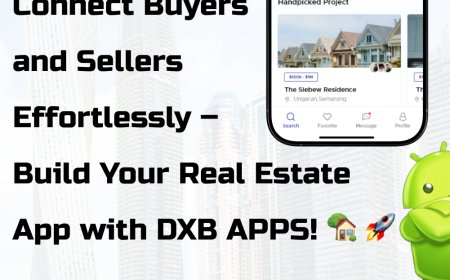
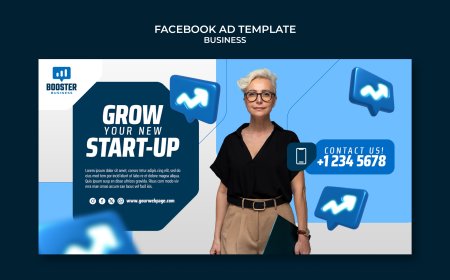









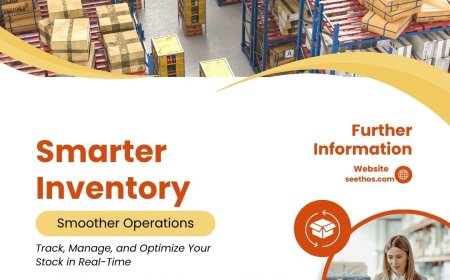


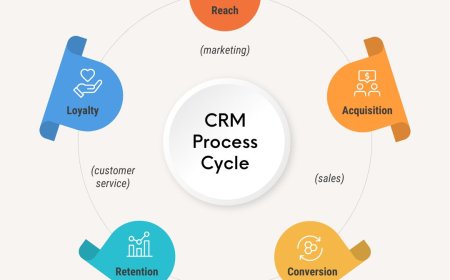




![Play99 Login & Registration Guide for Indian Users [2025 Update]](https://www.atlantanewsplus.com/uploads/images/202507/image_140x98_6870c1df7bfcd.jpg)